We're constantly adding features to Solar Accounts based on feedback from our users. Below are some of the changes we've made over the past year. Got an idea for a feature in Solar Accounts? Feel free to let us know!
Want to be notified about future Solar Accounts updates? Just subscribe to our Twitter feed:
You can now set up your business in 'offline mode' and continue storing your data offline indefinitely. This feature is designed for users who do not want to place their financial data in the cloud.
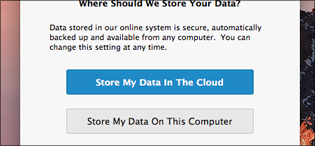
When working in offline mode, you can backup your data to a file. To create a backup file, click menu File > Create Backup > On This Computer:
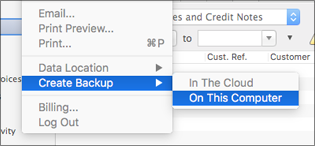
After logging in, users can take their data offline and so work without needing an internet connection for up to 24 hours. While offline your data is not automatically backed up or available from other computers. To go offline, click menu File > Data Location > On This Computer:
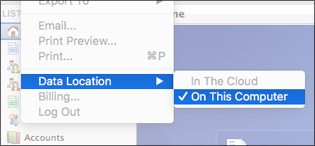
Previously two users creating invoices at the same time could accidentally create duplicate invoice numbers. In such cases Solar Accounts will now prompt the second user to change the invoice number.
Previously it could take a long time to submit an email message, sometimes leading to timeout errors - particularly with a slow internet connection or when using a large logo image on invoices. This problem has been fixed.
When opening a business, Solar Accounts notifies the user of any emails which couldn't be delivered within 2 days.
Previous versions were designed only for displays with low-DPI ('dots per inch') so text fields could be the wrong size on newer high-DPI screens like Apple's Retina display or Microsoft's Surface tablet. The problem has now been fixed.
To see the delivery status of each window, click 'Email Status' from the Tools menu.
Our email server now uses a dedicated IP address, which improves the rate at which your Solar Accounts emails are delivered successfully to the recipient.
Business data is now cached on client to make it faster to log in. This cache is encrypted with your password so the cached data cannot be read if your computer is stolen.
Importing invoices or payments now keeps any existing repeating schedule. And Solar Accounts can now save delivery notes to a spreadsheet.
After much testing, we are now ready accept 'real' data from users for the online version of Solar Accounts. This page describes some of the benefits of switching from the offline version. Note that from now on we will only add new features to the online version, not the offline version.
By default, Solar Accounts Online now uses it's own email window for sending emails (although you can still use Outlook if you prefer). This avoids the problem of needing to install a separate email program.
The new Notes field provides a way to record more detail than the standard Journal Memo field.
This is our new 'cloud' version of Solar Accounts which stores business data in our online servers rather than in a file on the user's computer. Features strong security and ability to share business data with another user. The alpha version is available here
We've added a new type of customer statement called 'Activity Statement' which shows a list of that customer's invoices and payments, and a running balance.
Some Windows users have reported that their session data was lost when Solar Accounts was not shut down normally. This release aims to fix the problem by changing the underlying process for saving data to the business file.
Some users have found that their 'cloud-sync' drive such as Dropbox or OneDrive is not compatible with Solar Accounts - this release is designed to fix the problem. (However, you will still need to be careful to avoid file conflicts that occur when two users edit the same file on different computers without synchronising the Dropbox folder)
Old customers and suppliers can now be removed from the customer and supplier lists - just tick the 'Inactive' checkbox in the customer or supplier window. To see inactive customers or suppliers select 'Show Inactive' from the Customers or Suppliers list options menu.
Repeating frequencies no longer need to repeat every period. For example, you can repeat every second week or every third month. To set this open the invoice or payment window and select More Options > Repeating Schedule.
When you choose not to create a transaction which is due, you will now be given the option of cancelling the underlying payment schedule.
The invoice and transaction list filter dates are now saved between sessions. In addition, the report parameters are now saved on a per-business basis, not globally.
To search for an invoice, quote or credit note containing a particular description, tick the 'Advanced Filter' box at the top-right of the invoices list, then set the filter to 'Where Desc. Contains: ...'
You can now create an invoice payment when editing an invoice without closing the invoice window. To do this, click More Options > New Payment.
When selecting a customer in the Invoice window, the VAT Treatment (under More Options) is set to match the previous VAT Treatment for that customer.
You can now add custom columns to the Customer list, Supplier list, Invoices list and Purchase Invoices list. To do this, right-click on the body of the list and select 'Show Columns'.
This new report shows all sales for each customer, even where the sale transaction is a non-invoice sale. Similarly, there is also a new 'Purchases By Supplier' report.
Hire Purchase agreements can now be recorded as a Purchase Invoice, even if you are VAT-registered and normally use the 'cash method' for purchases. For details, see our help topic on hire-purchase agreements.
The customer statement now shows the customer purchase order and the description for each invoice (instead of the memo field).
Holding down the shift key will now allow you to select multiple row with a single mouse-click in the Bank Reconciliation window.
Transaction and customer windows now include a 'More Options' button which allows you to directly perform actions such as printing and emailing, instead of having to close the window first.
If you are entering payments in bulk, you can now keep the window open when the payment is saved. To use this feature, click More Options > Window Options > Keep Window Open After Saving.
You can now set a date range to filter transactions shown in the Customer Balances report. Click the 'Configure' button next to the report title to set the date range.
When creating an invoice, the credit terms will default to the most recently-used credit terms for that customer or supplier, if available.
The Invoices and Transactions list can now be sorted by any column - just click on the column title. Additionally, the Account Activity and Bank Reconciliation lists can now be sorted in reverse date order.
Font sizes are now printed and displayed in the invioce template correctly when using a Mac 'Retina' displays. In addition, shortcut keys such as Select All (Command-A) and Undo (Command-Z) now work in text fields.
Solar Accounts will remember the last folder used when exporting and importing files, and will use that folder as the default in future.
To print multiple statements at the same time, hold down the shift key while selecting rows in the Customers list, then click menu File > Print.
The transaction filter option 'This Year' now filters by financial year instead of calendar year.
Each Solar Accounts file now has a distinct currency, so if you manage multiple businesses in different currencies you don't need to keep changing the currency setting.
If you are running Solar Accounts on a Mac and have upgraded your operating system to OS X Mountain Lion (version 10.8) you should also upgrade Solar Accounts as described here.
The Type field in the Money Received window now includes 'Advance Payment'. This is useful when you receive a deposit in advance of supplying goods or services. VAT is accounted for at the time of payment as required by HMRC.
Invoices can now be set to repeat periodically: Click the Options button in the bottom-left of the invoce window, then select 'Set a Repeating Schedule'.
The frequencies for repeating transactions now include Daily and Yearly (in addition to Weekly and Monthly).
The due date of an invoice can now be added to the invoice template. To do this click menu Setup > Invoice Template, then set a text element to [Due Date] including square brackets.
Some users enter customers as "Smith; John" so they are listed by surname. Solar Accounts now recognises this format and will print "John Smith" on invoices and statements. In addition, text in square brackets will not be printed, so "John Smith [Cardiff]" will be printed simply as "John Smith".
You can now hide previously reconciled transactions in the bank reconciliation window by clicking toolbar button Options > Hide Reconciled Period.
You can now search the invoice and transaction lists for a transaction that has a specific amount. Tick the 'Advanced Filter' checkbox at the top-right of the list for this option.
To set Microsoft Outlook as the email program used by Solar Accounts, run Mac Mail then click menu Mail > Preferences. Select the General tab and set the Default Email Reader field to 'Microsoft Outlook'
The invoice template now includes variables for customer fields such as [Customer Email], [Customer Salutation], [Customer Notes], etc.
Each transaction in Solar Accounts can now be associated with a particular job or department - click the Options button in the bottom-left of the transaction window. The 'Profit and Loss By Job/Department' report shows the income and expenses for each job or department. Also, the Transactions list can be filtered to show the transactions for a particular job or department.
When adding a new field to the invoice template, you now have the option of including a black border and title. You can also add a secondary logo to the invoice.
A setup option now allows you to use the most recently entered date as the default for new transactions. (Click menu Setup > Transaction Defaults > Default Date)
Invoices can now be printed as a batch - hold down the shift key to select mulitple invoices, then click menu File > Print. This also applies for quotes, receipts and payment notices.
When the user selects an item from the description drop-list, the default behaviour is to update the Unit Price column based on the most recently used price. This can now be turned off by clicking the Options button in the bottom left of the invoice window.
If you are running Solar Accounts on a Mac and have upgraded your operating system to OS X Lion (version 10.7) you should also upgrade Solar Accounts as described here.
Invoices with zero amounts can now be saved in Solar Accounts. This might be used, for example, to indicate that an item or service was free.
The invoice template can now hide table columns - this is particularly useful for businesses which aren't VAT-registered and don't want to show the VAT column. To hide columns click menu Setup > Invoice Template, then double-click on the main body of the table.
When completing the VAT return guide steps, the VAT return figures can now be printed as a summary. In addition, the VAT Return Detail report is saved to a PDF file rather than printed.
If Solar Accounts detects that the file being opened does not include the most recent changes (eg. an old backup file) then Solar Accounts will offer to switch to the most up-to-date file.
Solar Accounts now runs on Apple Mac OSX 10.5 and 10.6 in addition to Windows XP, Vista and 7. Files created with the Mac version can be edited in the Windows version and vice-versa. You can download the Mac version here.
The default rate for VAT in Solar Accounts has been changed from 17.5% to 20% (existing uses can update the default rate as described here).
When emailing a customer statement, the email address of the customer is used and other fields populated with the email template. Also fixed a bug where emails were not currectly sent in Outlook 2010.
The Profit and Loss report can now show monthly figures for a full year. Click the 'Configure' button next to the report title to set the report periods.
All reports can now be printed (and exported to a PDF file) in either portrait or landscape page orientation.
Solar Accounts now allows users to add, remove and re-position elements on the template for invoices, receipts, statements and other documents. To do this, click 'Invoice Template' from the Setup menu.
Prior to version 3.1, Solar Accounts allowed non-UK VAT to be included on the UK VAT return - this has now been corrected. Existing users may need to adjust their next VAT return as described here.
You can now delete items from the description drop-list in the invoice table - just right-click on an item and select 'Remove From List'.
We've added two reports showing your CIS deductions. Also, it's now simpler to record CIS deductions if you are VAT registed. See our CIS help page for details.
If you have incorrectly entered your first financial year start date, this can now be corrected by clicking menu Setup > Financial Year > Edit the current financial year.
The Money Paid Out window now allows you to specify a repeating monthly or weekly schedule (click the 'Repeat' button at bottom left). You will be prompted to create any payments which are due whenever you open your data file.
You can now delete all entries from the User Activity history list (click menu Tools > User Activity > Delete All). This can reduce your file size and decrease load time.
In the Invoice Payment window, placing your mouse over the Invoice number will reveal the reference number from the customer or supplier. The printed payment notice also includes this reference number.
The default rate for VAT in Solar Accounts has been changed from 15% to 17.5% (existing uses can update the default rate as described here). Also, the EC Sales List report now includes supplies of services (as well as goods) to EU customers.
Previously, the system sometimes set the unit price on an invoice line to four decimal places even if it had been entered as two decimal places. This problem has been addressed in the latest release.
When you choose to open an existing file, Solar Accounts now displays the last few files that were opened - you don't have to hunt for your data file in the file window.
Previously, some Windows users who did not have administrator rights on their computer could not install the software. This problem has been addressed in the latest release.
As requested by many users, we've added support for producing Quotes and Purchase Orders to Solar Accounts. To create a quote, click menu File > New > Quote. To create a purchase order, go to the Purchase Invoices list and click New > Purchase Order.
Transactions can now be searched by memo. To do this, tick the 'Advanced' checkbox in the Transactions list, then set the filter to 'Where Memo Contains...'.
The field names listed in the Customise Invoice window are now grouped by document type (Invoice, Quote, etc).
When creating a new customer (or supplier) with an opening balance, you can now specify the date and VAT rate of the opening balance invoice - just click 'Edit Balance' in the Customer window.
The receipt printout now lists the invoices that have been paid and the balance of each invoice.
Solar Accounts now supports any currency symbol, and can use the 'European' currency format (ie. using a comma for decimal place). Click menu Setup > Currency to set currency options.
Data from CSV files can now be imported into Solar Accounts as described in this help topic. Exporting data to a CSV file results in a file which can be imported back into Solar Accounts.
All text on customer statements, receipts and payment notices can now be changed by clicking menu Setup > Customise Invoice > Field Names. This is useful for translating the document into another language.
Typing a name in the customers list or suppliers list will now search for that name.
Individual invoices, receipts and delivery notes can now be saved as an Excel spreadsheet. To do this, click menu File > Export To > Microsoft Excel Spreadsheet.
Every date field in Solar Accounts now has a drop-down button allowing you to pick a date from a simple calendar.
Older versions of Solar Accounts would remove blank lines when the invoice was printed – this problem has now been fixed.
We've added a new report showing the invoices for each customer and supplier during a given period. We've also split the customer and supplier reports into two groups.
The parameters for each Accounting report are now saved on exit and re-loaded when Solar Accounts opens again.
Solar Accounts now saves the size and position of windows. The columns widths in transaction windows are also persisted.
We've simplified the set-up process by allowing the opening balance for all accounts to be directly edited.
We've added a video tour to our website demonstrating some of the features of Solar Accounts. Check it out here.
Each invoice now has a free-text section to add details such as accepted payment methods or bank account details. Click the 'Other Information' button next to the comments field to access this feature.
The list of reports now includes a Nominal Ledger report showing transactions for a particular period grouped by account.
Column widths for all main tables and reports are saved on exit and re-loaded when Solar Accounts starts.
To ensure email messages are sent correctly, Solar Accounts now automatically adds the text 'smtp:' in front of email addresses when using Outlook 2007.
The latest version of Solar Accounts better protects your data if your computer crashes or the program closes unexpectedly. We recommend users of older versions upgrade to minimise the chance of data loss.
In older versions users would sometimes have to enter a zero amount to exclude the line from the transaction. This has been fixed to allow for blank lines.
You can now change the font and color of elements on the invoice. Select 'Customise Invoice' from the Setup menu to access this feature.
Click the Print toolbar button in the Bank Reconciliation window to print the reconciled transactions.
To print a receipt or payment notice, select a Money Received or Money Paid Out transaction in the Transactions list, then click menu File > Print.
Some users find the purchase invoice in Solar Accounts doesn't exactly match thier supplier's invoice due to rounding of VAT amounts. This can now be corrected by clicking the VAT link in the invoice window then editing the VAT amount.
We've added support for printing delivery notes. To print a delivery note, select an invoice in the Invoices list and click menu File > Print > Delivery Note.
The default account used when paying or receiving money can now be specified – click menu Setup > Default Accounts then enter the account name.
When printing or saving Solar Accounts now displays a small preview showing the first page of the document being saved or printed.
All lists and reports can now be saved as a spreadsheet in Microsoft Excel™ format – click 'Save As' from the File menu.
The default text used when emailing an invoice can now be changed – click menu item Setup > Email Template.
When typing into the Description field on an invoice line, you are now presented with a list of previous descriptions. Selecting a description populates the unit price and tax rate.